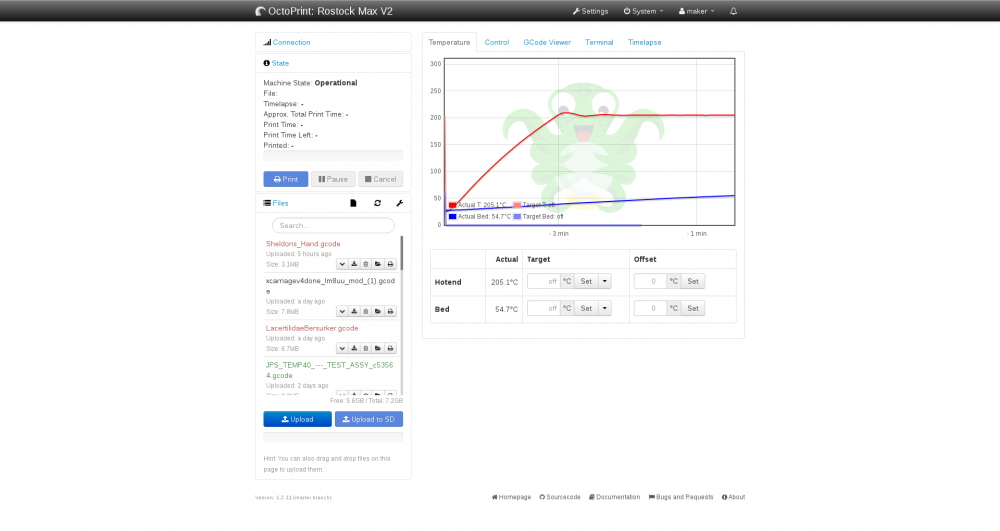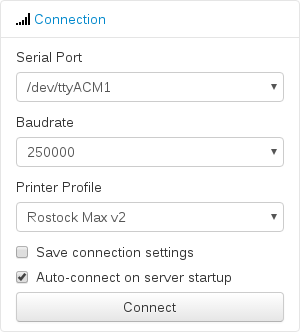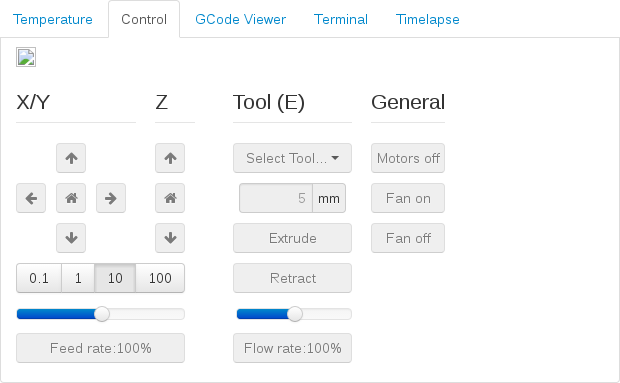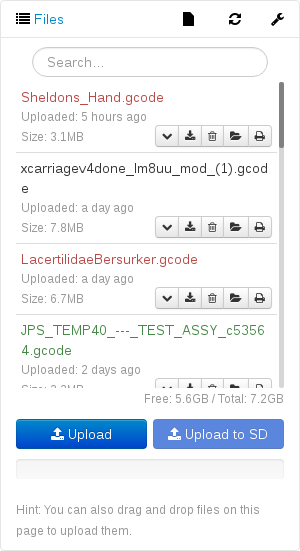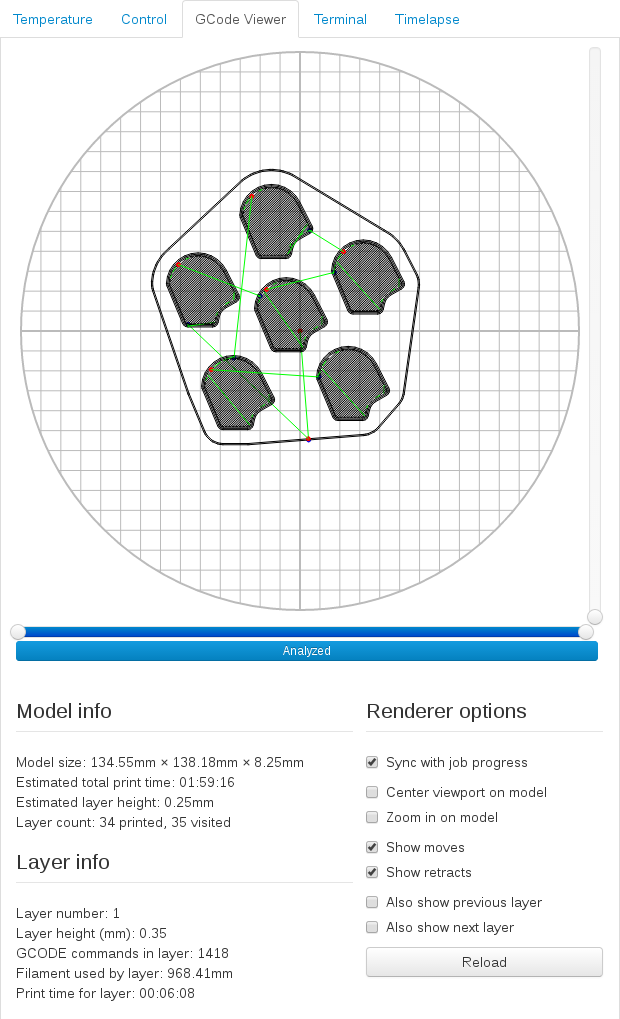Difference between revisions of "Octoprint"
From MakeICT Wiki
Jump to navigationJump to search| Line 10: | Line 10: | ||
=== Select File === | === Select File === | ||
| + | Use the file browser in the bottom left of the Octoprint interface to select the file you want to print. Click the folder icon to load the file, or the printer icon to load and start printing. | ||
| + | |||
=== Check Layers === | === Check Layers === | ||
=== Change Filament === | === Change Filament === | ||
Revision as of 23:34, 26 December 2016
3D Printing With Octoprint
The 3D printers in the Fab Lab are all controlled using Raspberry Pis that run Octoprint. Octoprint is a 3D printer controller with a web based interface.
Workflow
Before Print
Upload G-Code
If you are using Slic3r with the profiles that we have created there will be a 'Send to printer' button in the top right settings area that will send the G-Code file to the selected printer. This may take some time if you have a large file.
If you have the G-Code file already you can upload it using the file menu in the bottom left Octoprint interface.
Select File
Use the file browser in the bottom left of the Octoprint interface to select the file you want to print. Click the folder icon to load the file, or the printer icon to load and start printing.