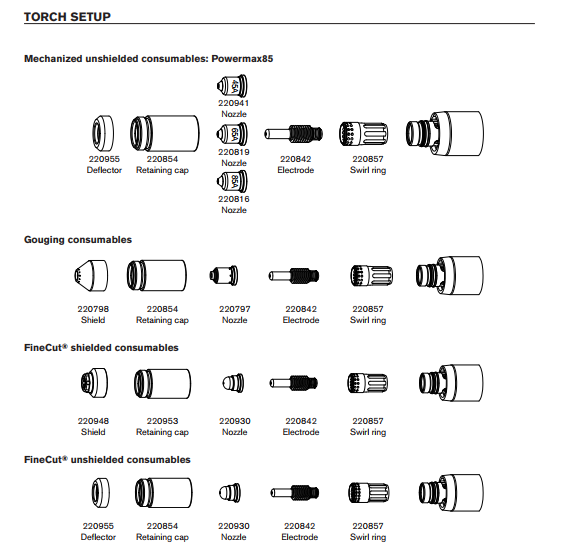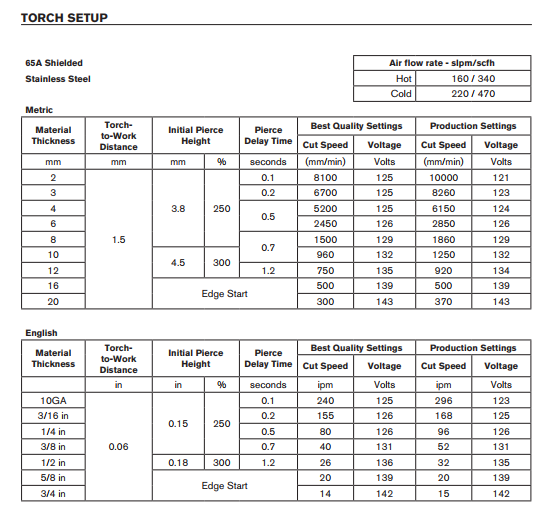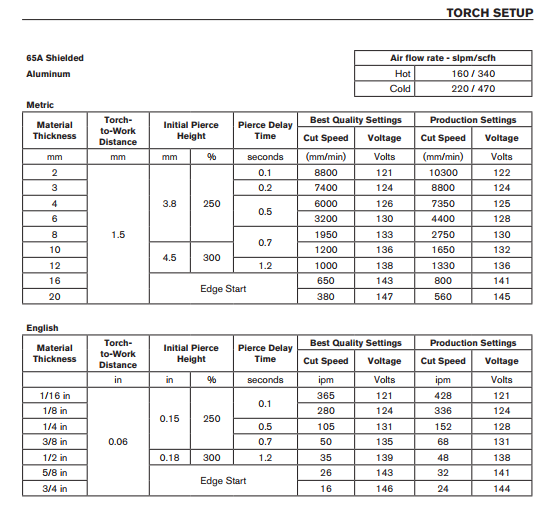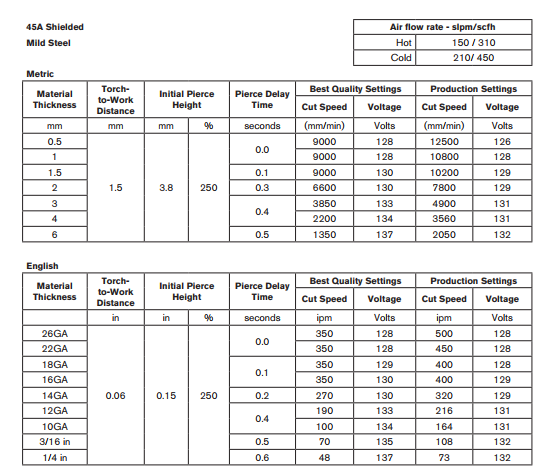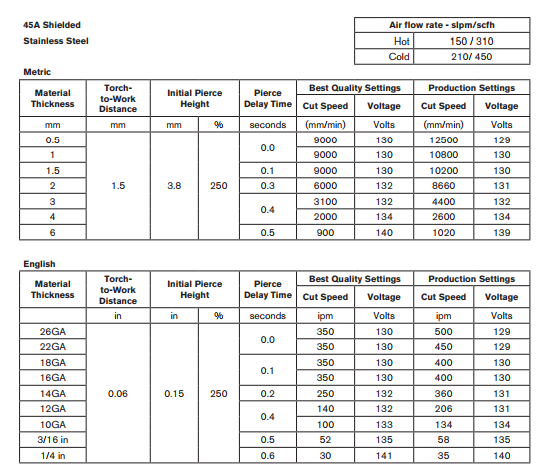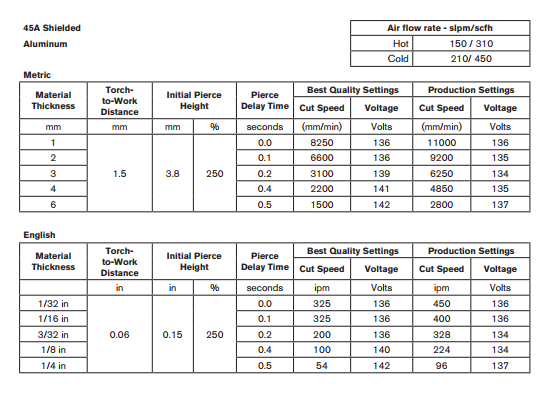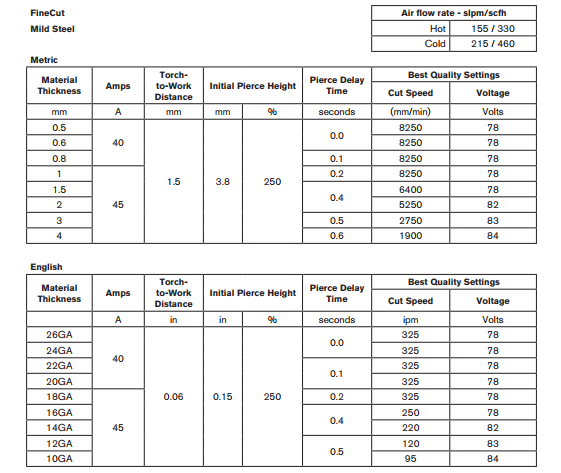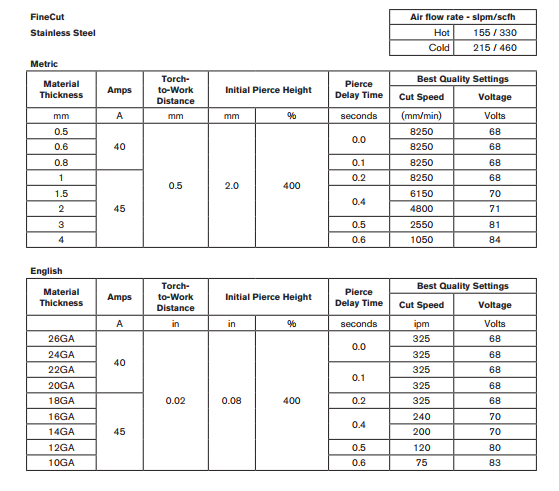Difference between revisions of "CNC Plasma Cutter"
Steve Owens (talk | contribs) |
Steve Owens (talk | contribs) |
||
| Line 31: | Line 31: | ||
[[File:Plamas finecut stainless steel.png]] | [[File:Plamas finecut stainless steel.png]] | ||
| − | == | + | == Fusion 360 == |
| − | + | Fusion 360 can be used to easily generate the G-code for our CNC Plasma Cutter. The following is some useful information that can get you started. | |
The first thing you want to do, is to make sure to grab the Post-Processor. This will ensure that your G-Code matches what our table needs to operate. This really just replaces the M3 with a pierce probe and adds an M5 to stop the torch. | The first thing you want to do, is to make sure to grab the Post-Processor. This will ensure that your G-Code matches what our table needs to operate. This really just replaces the M3 with a pierce probe and adds an M5 to stop the torch. | ||
Revision as of 17:41, 4 December 2018
Consumables
The main consumables a member will need to buy are
- Electrode - 220842
- 45A Tip - 220941
- 65A Tip - 220819
- 45A FineCut Tip - 220930
- FineCut Shield - 220948 (the finecut tip needs a different shield and it is not normally on the plasma)
The rest of the parts are already on the plasma.
65 Specs
45 Specs
Finecut Specs
Fusion 360
Fusion 360 can be used to easily generate the G-code for our CNC Plasma Cutter. The following is some useful information that can get you started.
The first thing you want to do, is to make sure to grab the Post-Processor. This will ensure that your G-Code matches what our table needs to operate. This really just replaces the M3 with a pierce probe and adds an M5 to stop the torch.
You also want to grab the template for our table. This is not required, but it will save you from having to track down all of the tool settings yourself.
One easy way to get started is go grab an image or SVG. This instructional video will step you through the process.
Some basic point to verify:
- Start a new Model
- Select the X/Y plane
- Make sure you used the Post-Processor, or you will run into troubles.
- Save your file to a flash drive.
- The file will be saved on your disk with an extension of .fgc. You will want to change it to .ngc so that the software will recognize it.