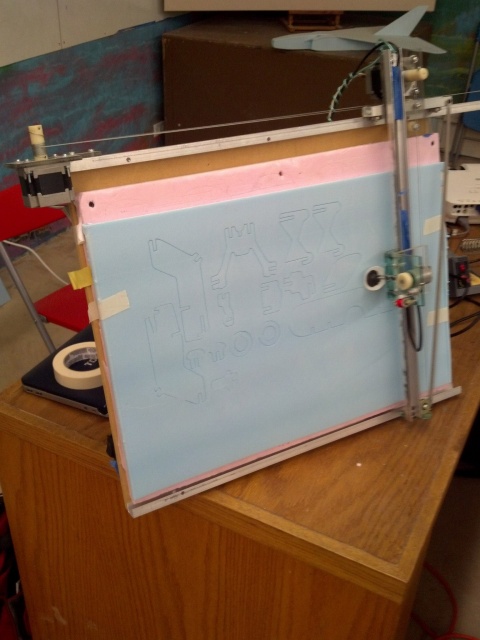Foam Cutter
Contents
About
This device allows users to draw designs on a computer to be cut out of low-cost foam. Designs are made using Inkscape, an open-source vector graphics editor (other editors, such as Adobe Illustrator, can be used as well).
Foam cutting is a great way to rapidly prototype work before committing to more expensive materials! MakeICT's foam cutting machine was built and contributed by Tom McGuire.
Machine Access Policy
Use of the foam cutter requires attendance in a foam cutter authorization workshop or authorization from an approved peer-certifier.
- Any member who has been certified to use the foam cutter may peer-certify other members
- Authorization instruction must at least include
- Fundamental knowledge of foam cutter's working principles
- Proper use and control of foam cutter
- Software workflow
- Authorization must be documented (link to instructions or form) prior to use
- List of Foam Cutter Certified users is listed below
Usage
New foam cutter
New feature - the new foam cutter has cutting depth support. When creating your design, the opacity of a shape will control it's cutting depth. The more opaque, the deeper the cut. More transparent, more shallow.
- Prepare your design
- Download and install inkscape
- Create your design using paths and objects (if you want an image, you must trace it)
- Make sure your design is in the bottom left corner, and that patterns use space efficiently
- Prepare the foam cutter
- Find a piece of foam large enough to accommodate your piece
- Attach the foam to the cutter using masking tape
- Foam should be loaded with the thin film (print side) facing you. The blue foam has film on both sides
- Cut your design
- In Inkscape, select Extensions > Export > MakeICT Foam Cutter
- Using the CNC manual controls, move the perforator until it is positioned at the bottom left corner of the mounted foam
- Press the Set home button
- Press the Send drawing button
Old foam cutter
- Prepare your design
- Download and install inkscape
- Create your design using paths and objects (if you want an image, you must trace it)
- Make sure your design is in the bottom left corner, and that patterns use space efficiently
- Convert all objects to paths
- Edit > Select all
- Path > Object to Path
- Save your file as an Inkscape SVG (the default format)
- On a flash drive, save a copy of your file using the HP Graphics Language file type (hpgl)
- Make sure Mirror Y Axis is checked
- Leave everything else alone
- Prepare the foam cutter
- If the PC isn’t on, turn it on
- Find a piece of foam large enough to accommodate your piece
- Attach the foam to the cutter using masking tape (Use the 1/4 in. pink foam)
- Foam should be loaded with the thin film (print side) facing you
- Find the power toggle on the top-left corner of the machine, and flip it UP (a light should come on indicating the foam cutter has power)
- Cut your design
- Find KCAM on the desktop and launch it
- Open the CNC controls from the View menu
- If the foam cutter is making a loud noise, press the up arrow button (Z-axis)
- Load your file
- Open the File menu
- Select Import > HPGL File
- Change the File type to display All files
- Find your HPGL file and open it
- Using the CNC manual controls, move the perforator until it is positioned at the bottom left corner of the mounted foam
- Press the Zero button next to each axis (x, y, and z)
- From the automatic tab in the CNC Controls window, hit the Play button
If something goes wrong during your cut
- Hit the PAUSE button in the automatic controls (the pause button will allow you to resume from where it pauses. The STOP button will force the machine to restart from the beginning)
- If the perforator is still running hit the up arrow button (Z-axis)
Foam Cutter Authorized Users
To see authorized users expand this section --->
| Name | Authorization Date | Certified By |
|---|---|---|
| Audrey Barba | 2015-October-01 | Dominic Canare |
| Bryan Barr | ||
| Christian Kindel | Tom McGuire | |
| Dominic Canare (Foam cutter programmer) | ||
| Jess Bechtelheimer | 2013-July-20 | Tom McGuire |
| John Harrison | Tom McGuire | |
| Paul Rattana | 2013-July-20 | Tom McGuire |
| Rustin Atkeisson | Christian Kindel | |
| Jeremiah Burian | 2015-Aug-17 | Christian Kindel |
| Tom McGuire (Foam cutter inventor) |